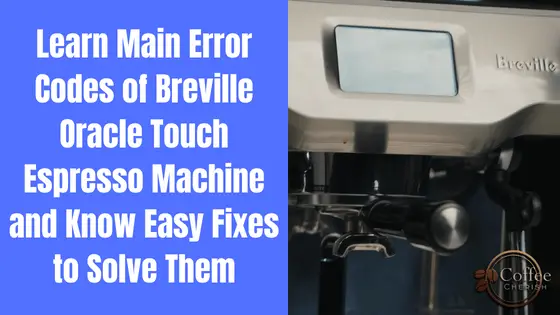Breville Oracle Touch coffee machine is an automatic, yet somewhat manual espresso coffee machine.
It will make you a fresh cup of coffee at your home café.
Breville Oracle Touch also provides automatic grinding and tamping functions.
You can swiftly make your Americano coffee every morning with just one touch with the help of this machine.
In this article, I will explain some of the most important error codes of Breville Oracle Touch machine such as error code 1, 2, 3, 4, 5 and 7.
You will also get some easy solutions in this article that will help you solve these error codes whenever they appear in your machine.
I will discuss the actual settings of Breville Oracle Touch machine in detail.
So, if you are also using Breville Oracle and facing issues related to the operation of this machine, then you are at the right place.
Table of Contents
- List of Important Breville Oracle Touch Coffee Machine Error Codes
- What is the Breville Oracle Touch Advanced Menu?
- 6 Main Options to Use Breville Oracle Touch Advanced Settings
- Why Breville Oracle Touch Frother Not Working?
- How to Do Breville Oracle Touch Factory Reset?
- Final Thoughts
List of Important Breville Oracle Touch Coffee Machine Error Codes
You must have encountered any one of the below mentioned error codes on your Breville Oracle Touch Espresso machine.
This is a list of all the important errors and I will also explain their reasons and solutions at the same time.
1. Error Code 1, 2, 4, and 5
These errors may occur due to problems in the internal functioning of your espresso machine.
To solve this problem, you will need to remove the power cord of your machine.
Let it sit back and cool down for some time.
Then, try turning on the machine after some time.
If the error persists, then there must be some technical problem inside the machine.
In this case, you will need to contact Breville customer support for further guidance.
2. Error Code 7
If your machine shows error code 7, then there must be a blockage inside your espresso machine.
To solve this problem, follow the below mentioned steps.
A. Empty all the water from the tank.
B. Remove all the debris and use a clean cloth to wipe all the moisture from inside.
C. If the above solution does not work for you, run one-liter water in a fast cycle through the machine.
D. Descale your machine step by step.
If none of the above-mentioned solutions works for you, then contact Breville support.
3. Error Code 3
This error code 3 occurs due to the fluctuating voltage problem.
In this case, you will need to unplug your machine and check your home voltage.
If the voltage is fluctuating, then wait for the voltage to get stable.
You can also use a reliable voltage stabilizer if you can’t get stable voltage for long.
Meanwhile, the machine will cool down.
Now plug in the machine again with a stable power supply.
Hopefully, you won’t face the error code 3 now.
Recommended Articles for You:
Find 15 Main Problems That You May Face while Using Breville Oracle Touch Machine
9 Main Issues of Breville Café Roma Machine
5 Main Problems You May Encounter while Using Breville Smart Coffee Grinder Pro Machine
5 Main Reasons Why Breville Barista Express Steam Wand Does not Work
What is the Breville Oracle Touch Advanced Menu?
Besides the main menu, you will also find an advanced menu in Breville Oracle Touch machine.
The settings should only be changed by professionals who are familiar with those technical terms.
You can also change it one time after buying the machine and should not be changed again and again.
Follow these steps to open the advanced menu of this machine.
1. Turn off the machine from the button but don’t take out the power cord.
2. You will see a “1 cup” button on the machine.
3. Hold that button and simultaneously press the power button.
Then, hold them in place for 3 seconds.
4. Rotate the dial and go for the “select option.”
5. Now if you want to come out of the menu, press the menu button.
If you will not press any button, the machine will automatically come out of the advanced features menu.
6 Main Options to Use Breville Oracle Touch Advanced Settings
You can use the following features in the Breville Oracle Touch advanced settings.
1. Reset: You can reset the default settings like “shot” and “milk temperature”, “clock auto start”, etc.
2. Descale: You can descale the machine as per the instructions appearing on the screen.
3. Unit: You can determine the units of measurement from the settings.
4. Sound: You can adjust the sound of the machine from this feature like the sound you hear while turning the machine ON or OFF.
5. Fan: You can control the speed of the fan to cool, standard or silent.
6. Pre-infusion: You may control the period and pressure of the extraction process.
Why Breville Oracle Touch Frother Not Working?
If your Breville Oracle Touch machine’s frother is not performing its function efficiently, then you need to check for some signs.
There are chances that the valve seal is broken or has worn out because of wear and tear in this case.
If your machine is leaking water, then the water tank will lose its pressure.
Your coffee will become more watery and will lose its creamy texture.
This happens when the machine is not getting properly heated and suitable pressure is not being built up.
You can also face this problem if the pipes and valves are heavily clogged with coffee oil and debris.
You will have to physically remove all the debris and heavily descale the coffee machine.
As the frother is the most used part of the machine, it’s necessary to do its regular cleaning and maintenance.
To keep your frother in the best condition, you need to follow these steps.
1. Remove the pitcher from the wand.
2. Steam the wand to remove the remaining milk particles.
3. Use a soft and clean towel to push the wand slightly downward.
4. When the wand is not in continuous use, let it sit in cold water to remove any clogged milk particles.
5. Tighten your wand properly and ensure all the washers are there for safe and proper use.
If the frother of your machine is still not working, read the manual of Breville Oracle Touch or contact a technician.
How to Do Breville Oracle Touch Factory Reset?
You can factory reset your machine from the advanced menu.
It will change all the settings to the default ones like the original one.
1. The temperature of the shot will become 200 degrees Fahrenheit while that of the milk will be 150.
2. 1 and 2 cup button shot duration will become 20 and 30 seconds respectively.
3. Auto-off will be for an hour and clock will change to 12:00 am
So, you can factory reset your coffee machine if you want to change all the settings back to its default level.
Final Thoughts
So, the main error codes of Breville Oracle Touch espresso machine are error code no. 1, 2, 3, 4, 5 and 7.
I have listed the main reasons for these error codes in the beginning.
By now, you also know the easy solutions to quickly fix these error codes when you see them on the display.
I have elaborated on the advanced menu and settings in detail which you can also use to reset the machine.
If you follow all the solutions but still the machine is not working, then you will have to get technical assistance from the company itself.
Good luck!
References:
https://support.breville.com/us/content/the-oracle-bes980xl/
https://www.fixya.com/support/t3855341-low_pressure_milk_frother_breville
https://buydontbuy.net/2019/02/27/breville-precision-brewer-error-codes-and-what-they-mean/